Archivio Domande
-
WordPress Theme Installation
WordPress Theme Installation
Download theme files
In this tutorial, we will be installing “ecohost” theme using the WordPress Upload feature. Before you can upload your theme, you first need to download it from Cmsbased client area. Login to your account. Find “ecohost” theme on the list of themes. Click the “download” button to open the download page.
Install theme and activate required plugins.
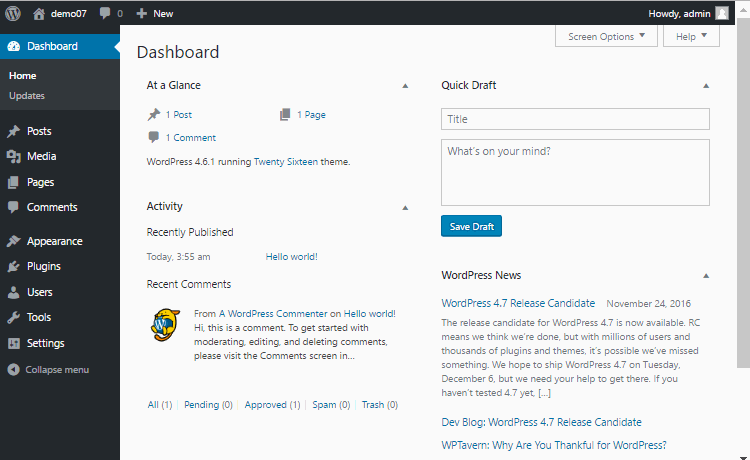
Clear unused widgets before import.
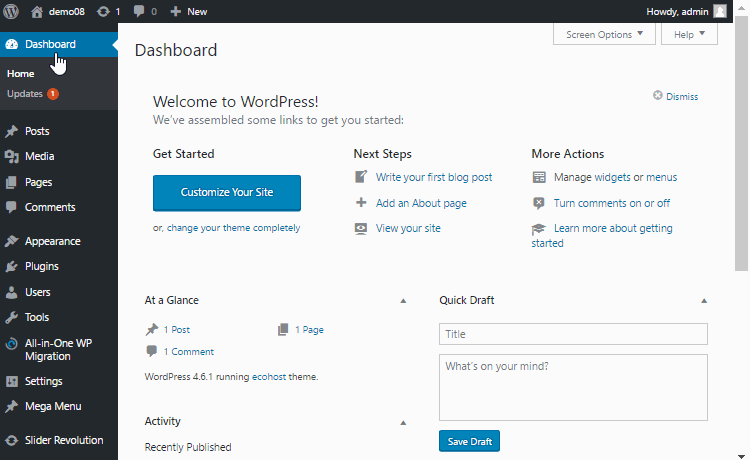
Import demo content using 1 click import
In WordPress Dashboard go to “Appearance” and “Import Demo Data”. Press “Import Demo Data” button and allow several minutes to download and process.
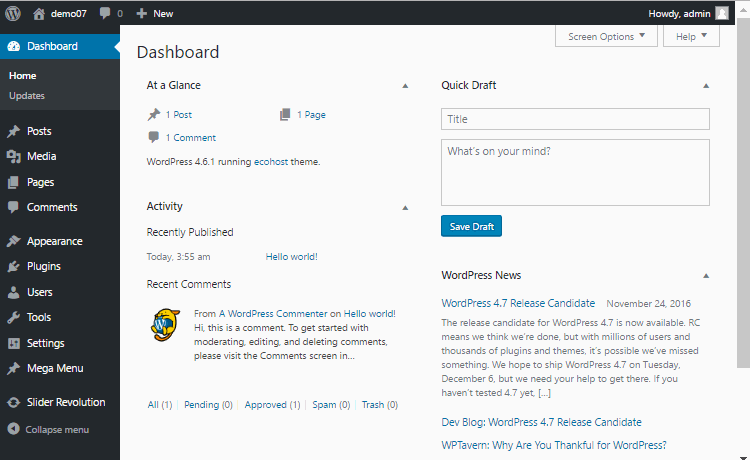
Import “.xml” via https://github.com/humanmade/WordPress-Importer
Widgets .wie can be imported using “Widget Importer and Exporter” plugin. https://wordpress.org/plugins/widget-importer-exporter/
.dat file can be imported via https://wordpress.org/plugins/customizer-export-import/
Verify that permalinks are enabled
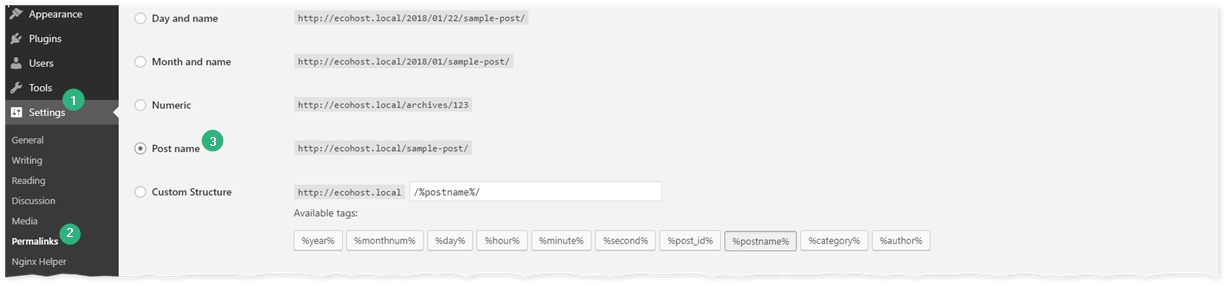
Use WP customizer to configure theme
Customize theme settings and provide WHMCS URL for page builder WHMCS elements. Theme will use WHMCS feed folder to pull prices, domains and cart URLs.
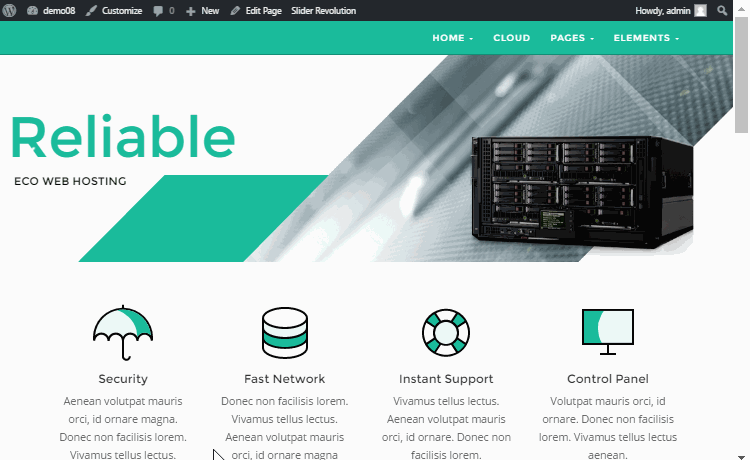
When demo import was not used, sync page can be manually created using the following KB article https://dashboard.cmsbased.net/knowledgebase/56/How-to-create-sync-page-if-demo-import-was-not-used.html
